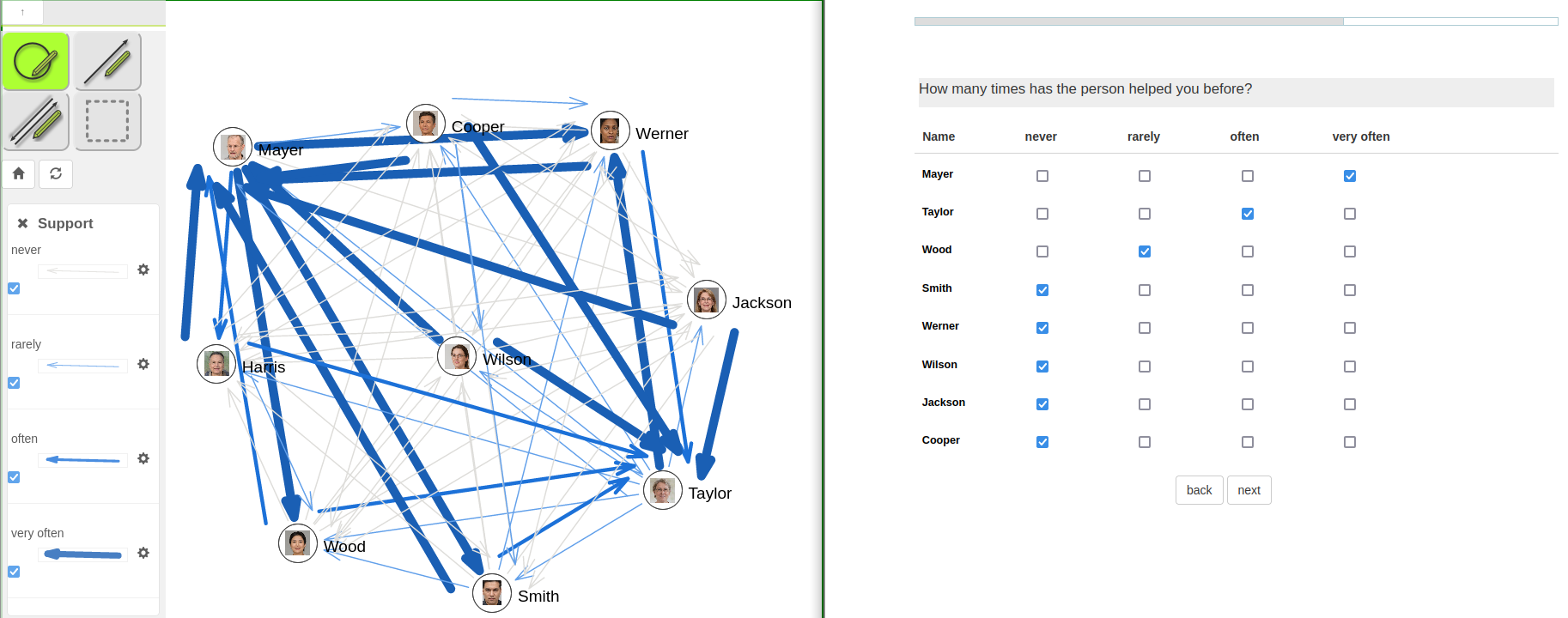In this example, I will show you how to survey the network of a group and create an individualized questionnaire link for each actor from that group with the help of MyNetworkmap.
Each actor from this group then gets a questionnaire and in this questionnaire the relationships to the other actors from this group are asked.
If you then visualize the result, it could look like this, for example:
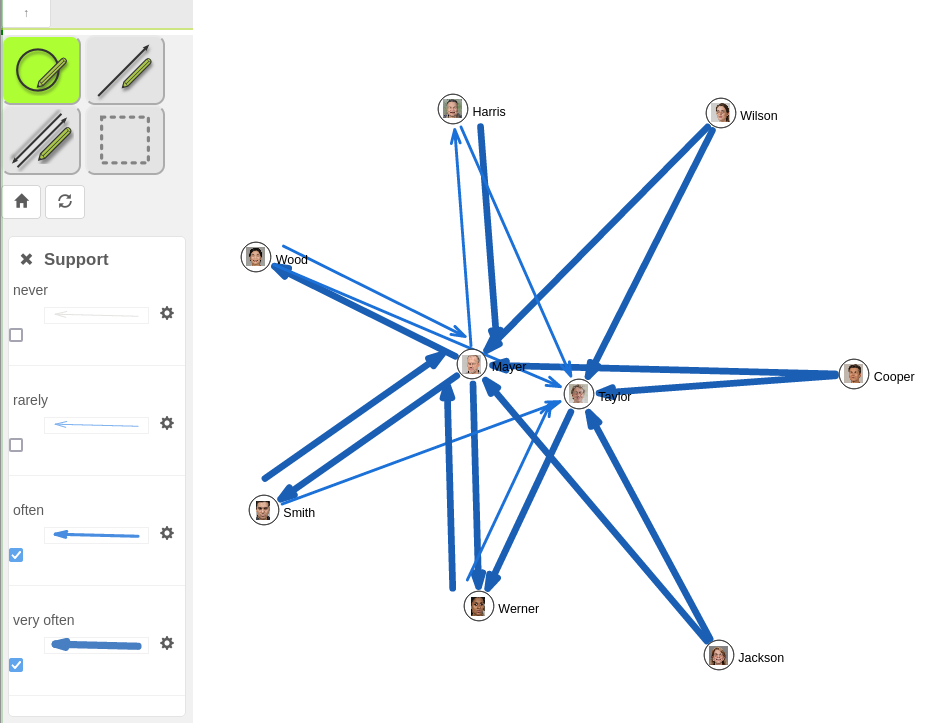
Step 1:
We need to create a few actors to be displayed in the akeurs list later in the survey.
To do this, create a new network map named "Organization" in the Network Map module. (Attention, this is only an example! You can also use another name or create the actors in a different way).
Then draw the actors into the network map and enter the name of the actor in each case. I have created a new attribute "Last name" for this example (as a free input value attribute).
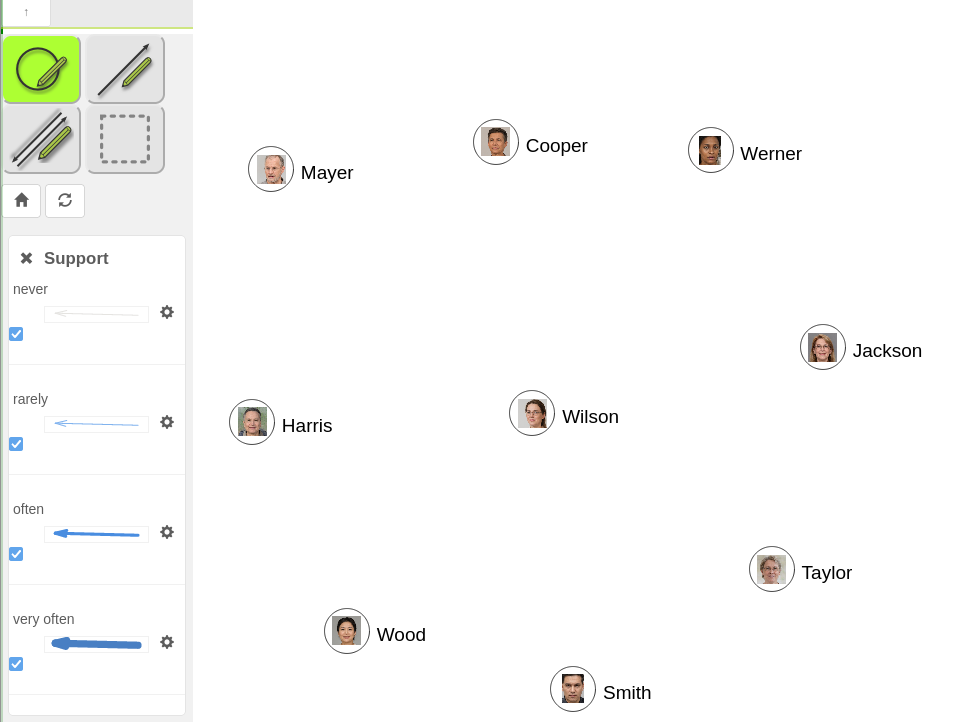
That's it, now please switch to the Survey module.
To configure the questionnaire element, please switch to the Survey module, create a questionnaire or open an existing questionnaire.
Then please select the "Predefined alteri list: single select: checkbox" element in the questionnaire element list:
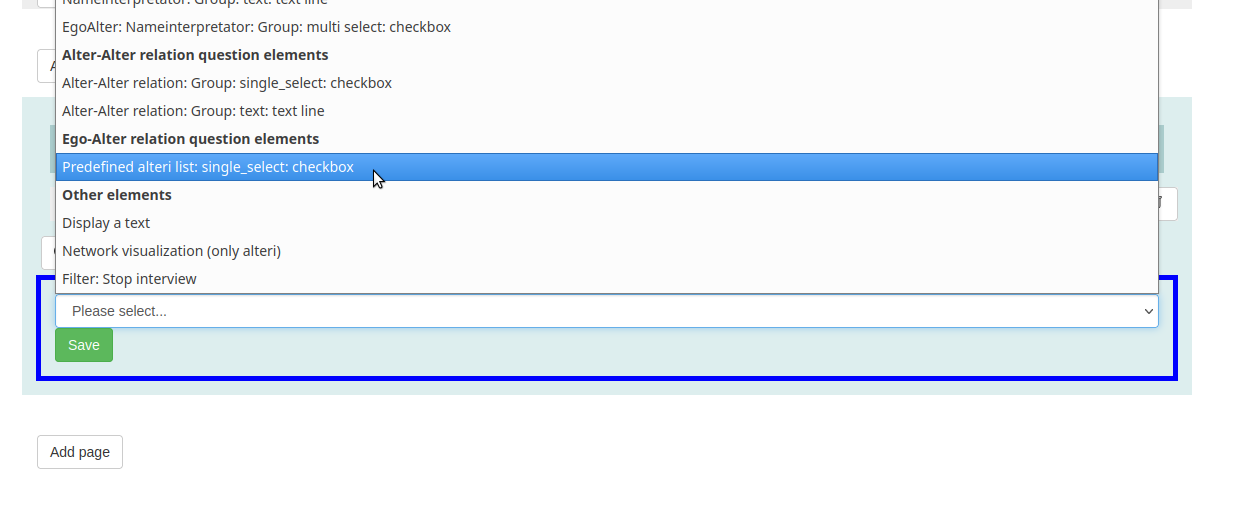
Then please configure it:
Formulate a question e.g. "How many times has the person helped you before?". Then select an attribute that contains the respective name of the actors. In this example, "Last name."
The answers that the respondent gives are stored as a relation between Ego and the respective Alteri. In this example, the relation is called "Support" with four values: never, rarely, often, very often.
However, in order for MyNetworkmap to know which actors to display in the list, you must now specify an actor attribute and value. Here, in this example, the actor attribute is called "nwk_organization". If the actor has the value "yes" for this attribute, then it will be displayed in the actor list.
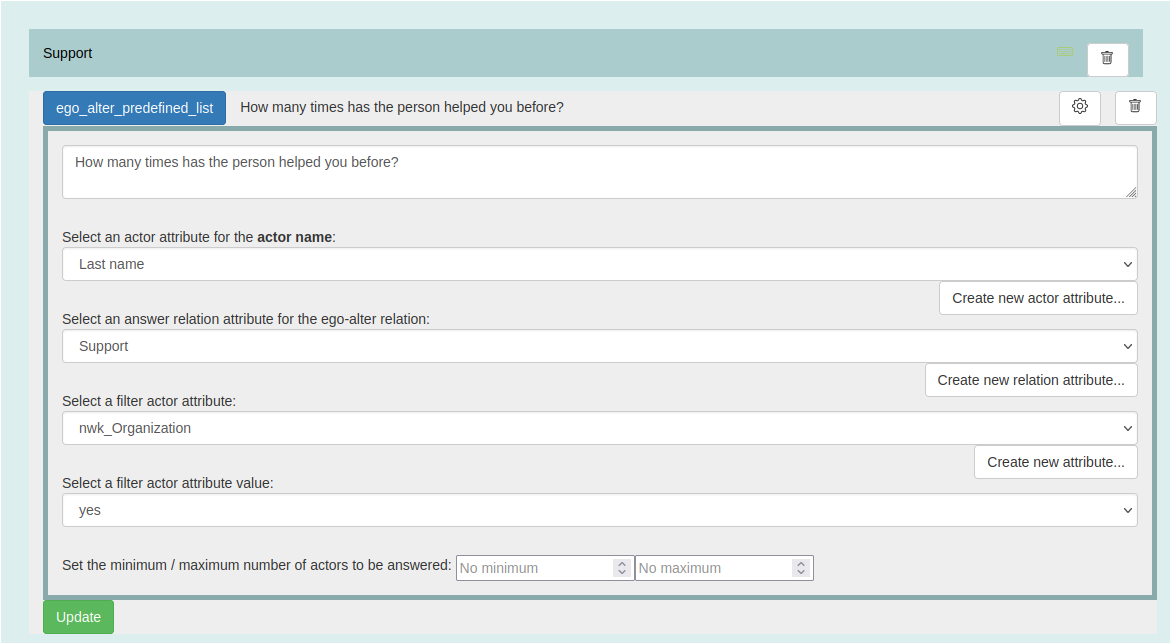
Then save the settings.
Step 2: Create the individualized questionnaire links.
To do this, switch back to the network map module and open the previously created network map. Then click on "Bulk action" in the left-hand side menu and then click on "Create..." for "Create individual survey links for all actors on the map".
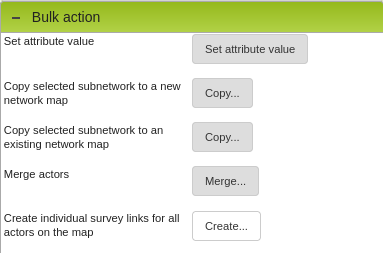
A dialog opens. Here you select the questionnaire that the actors should then answer and then click on "OK".

Now, each actor gets an individual questionnaire link created.
The links can be accessed in two ways:
1) The link is stored in an actor attribute. The attribute name starts with "questionnaireLink_" and contains the name of the questionnaire:

or
2) Go to the module "Survey Results", select your questionnaire and click on the button with the 2 persons:
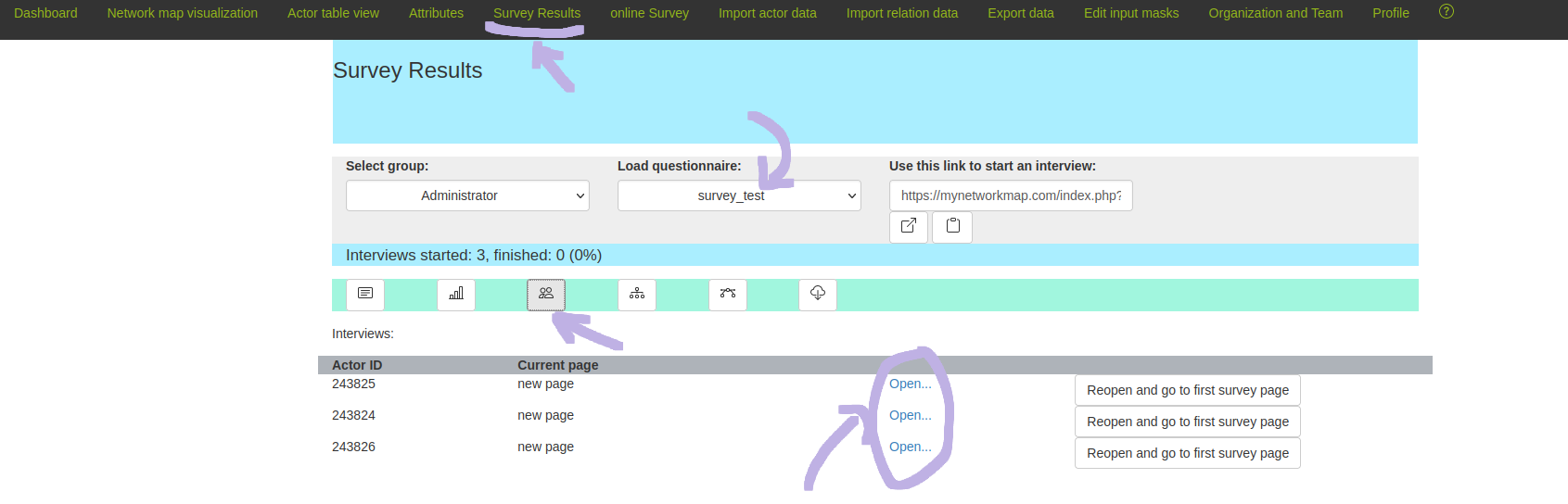
You will see a list of your created interviews. Each row represents one interview of one actor. If you click on the link "Open...", you will switch to the corresponding questionnaire. You can also copy the link and send it to the participant of the survey.
You can now distribute the individual links to the respective actors.
If an actor opens the questionnaire and answers the questions, then you can show the relationships on the network map.
Example: On the left the network map with all actors and on the right a questionnaire for the actor "Harris" with the corresponding actor list: