In MyNetworkmap you can merge ego centric networks to complete networks. How this works in detail is explained in the following text.
In the following simple example we interview all members of a small company with 5 members. The 5 egos should answer how often they talk to the other persons (alteri) in the organisation about professional problems.
For each ego we will have an own network map with all persons visualized. Ego sees all persons of the organization on the map and can draw a corresponding relation to the respective persons.
Practical implementation:
- Create a relation attribute named "colleague assistance". The attribute will have the following values: "don't know", "non-existent", "good", "very good".
- Open the module "Attributes".
- In "Attribute name" field: Input the attribute name "colleague assistance".
- Change the "Attribute type" to "Relation attribute".
- Change the "Value type" to "predefined answer".
- Click on "Create attribute".
- Scroll down to you new attribute.
- Click on "Edit" and input the values: "don't know", "non-existent", "good", "very good"
- Click on update.
- Create an egocentric network map for each person, where all other persons are the alteri. Then draw on each map the relationships between Ego and the other persons (alter):
- Open the module "Network map".
- Side bar: open the menu "Management" and click on "Add new network map"
- Input a network map name (eg. "Interview_Ego_Peter").
- Select "ego network"
- Click on create.
- You will see an empty network map with one actor (ego) in the center. Please, click on the actor and open the dialog with "...".
- Input the name of this ego (eg. Peter) and click on "Save".
- Draw all other persons of the organisation on network map and add the names.
- Side bar: Click on "Add relation" and select you new relation attribute "colleague assistance" and click on "Close".
- You can change the visualiziation of you relation by clicking on the gear wheel near to the arrow lines in the side bar.
-
- Now, you can create the other maps with the help of your current network map:
- Side bar: open "Management" and click on "duplicate map".
- Input a network map name (eg. "Interview_Ego_Anna").
- Click on "OK".
- Change the current network map to you new network map: Side bar: "Management" > Change network map > "Interview_Ego_Anna"
- Click on the actor "Anna" and open in the side bar the menu "Network map".
- Go to "Set selected actor as ego" and click on "change now".
- Now, Anna is the ego the current network map. The symbol is now in the center of the ego network map.
- Please, repeat these step for all other alteri.
- Now, you can create the other maps with the help of your current network map:
- Perfekt, now you can start drawing the relations for each ego to the alteri. In this example, please draw only relations from ego to alter, don't draw relations between the alteri. Because in our fictional interview we only want to present secured information from Ego to Alteri.
- After drawing the relations, please, create a complete network map:
- Side bar: open the menu "Management" and click on "Add new network map"
- Input a network map name (eg. "Complete network of the organisation").
- Select "complete network"
- Click on create.
- Now, copy all ego networks into you complete network:
- Open one of your ego networks.
- Side bar: "Management" >Select your compelete network at "Copy actors and relations into other map:" and click on "copy".
- Now, open your complete network.
- You should see all persons with all relations between the persons:
| an ego network | another ego network | the two ego networks merged into a complete network |
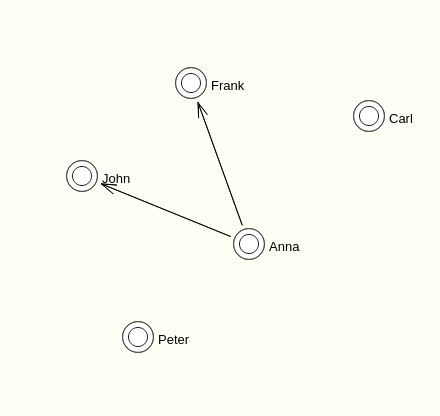 |
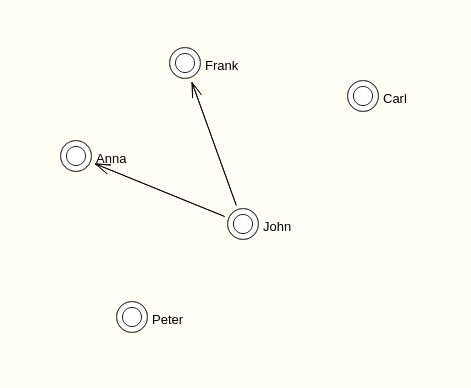 |
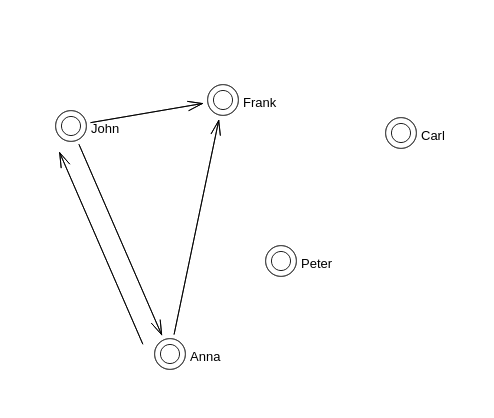 |