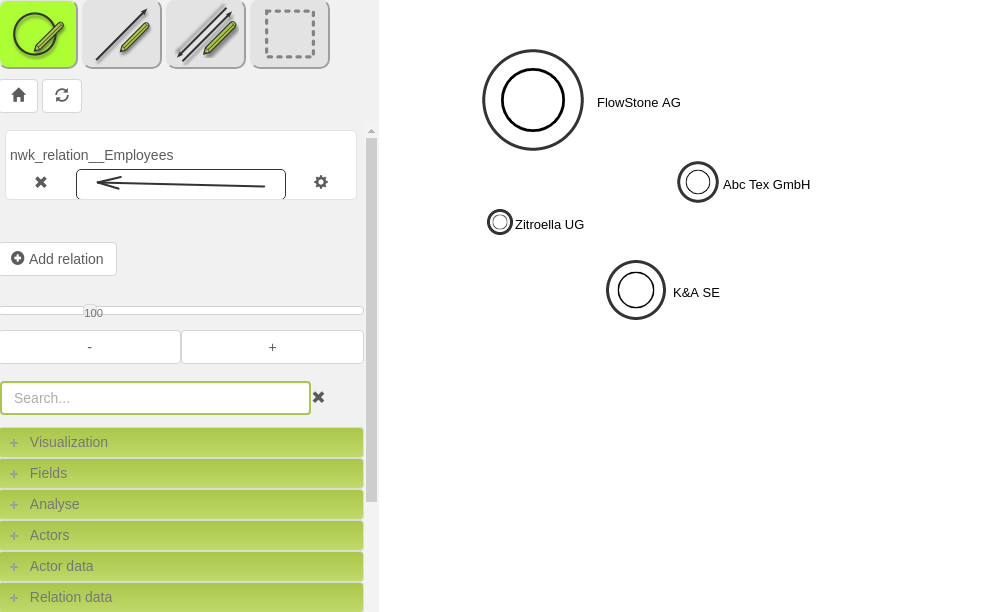In MyNetworkmap you can import actor data from external sources. The data must be available in CSV format, a common export format that is supported by many programs.
The following example shows you how to import a list of companies and company characteristics from LibreOffice Calc to MyNetworkmap.
Open LibreOffice Calc and add a company name, location and number of employees per line:
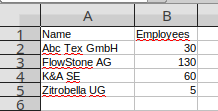
Please, save the CSV file.
Switch to MyNetworkmap to the module "Actor import":
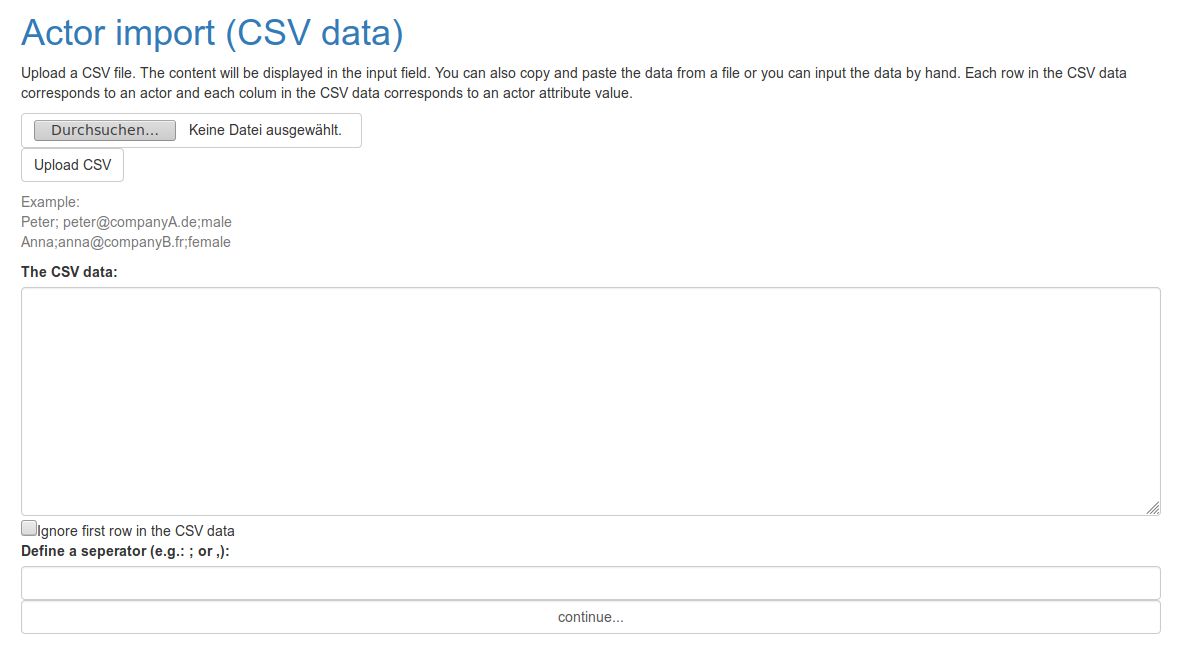
Select the export file, and then click Upload CSV.
You will then see the contents of the CSV file in the "CSV data" area. Now select "Ignore first row in the CSV data" and enter a semicolon as separator:
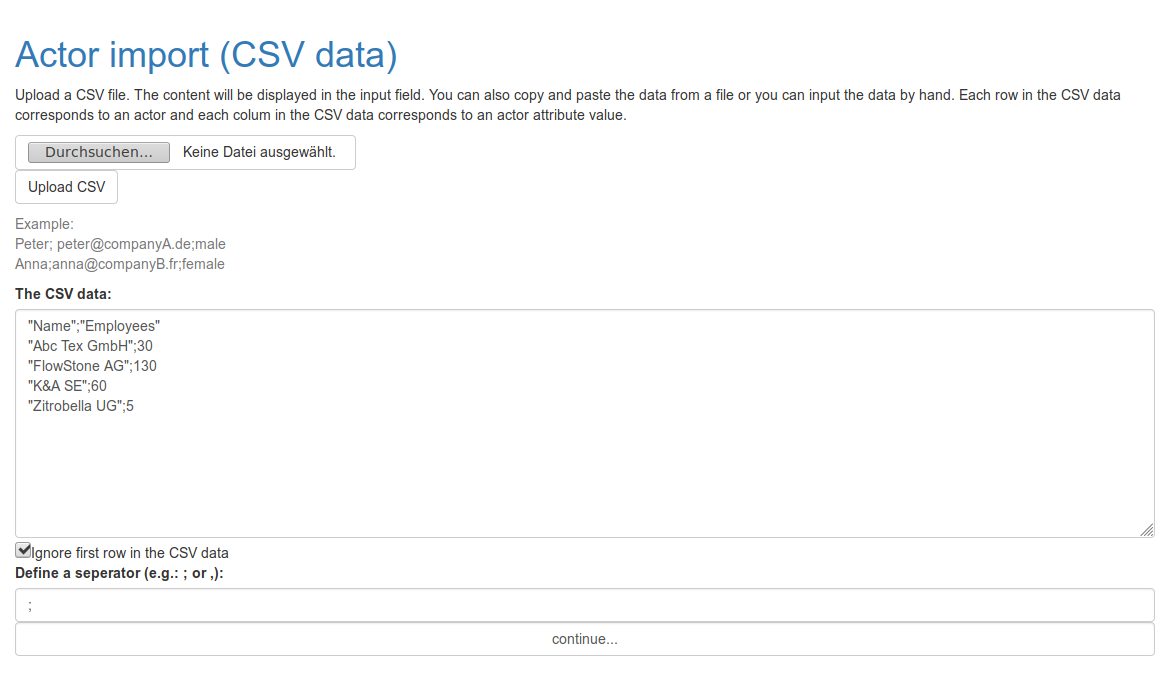
Then please click on "continue...". You will now see a table with the actor data. Each column stands for an actor attribute.
In this example, two attributes have been created (name and employee). (You can read about how to create attributes in another tutorial). These attributes are selected for the actor characteristics:
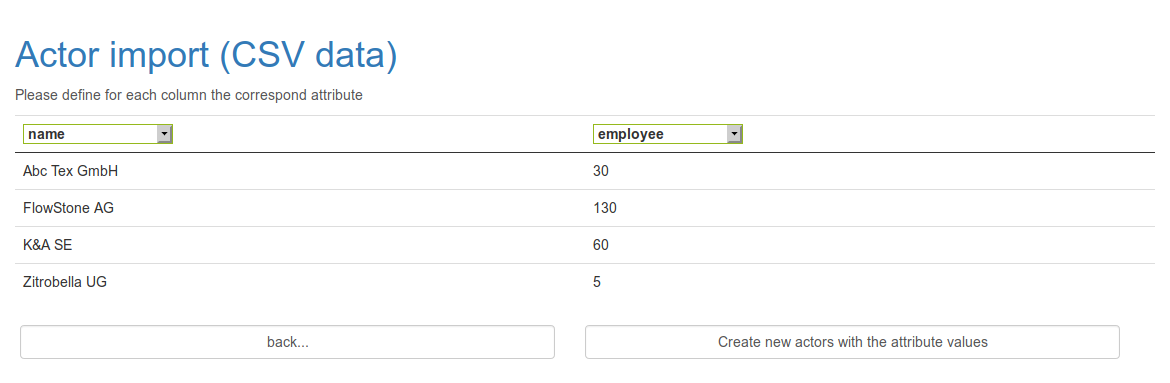
Then click on "Create new actors with the attribute values".
The import is now complete and the four actors have been created with the corresponding attributes.

You can now visualize these actors e.g. on a network map.
Open the "Network map" module and create a new network map.
Then open the left side menu "Actors" and click on "Reload list". The imported actors will then be displayed:
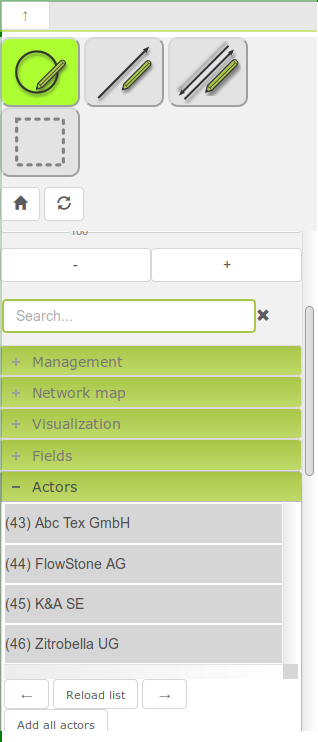
If no actors are displayed, please make sure that the attribute "name" is set in the menu area "Visualization" > "Actor label".
You can now drag and drop the actors onto the network card. Alternatively, you can insert all actors at once into the network card using the "Add all actors" button.
Afterwards you can visualize the number of employees by the actor symbol size. Click on "Actor size" in the side menu "Visualization" and select the attribute "employee" in the dialog and then click on "Save":
The companies, represented by circle symbols, are shown in different sizes. The symbol size corresponds to the number of employees.