In MyNetworkmap you can export your data on different network levels and formats:
- Actor data
- Relation data
- Network data
Open the module "Export data":
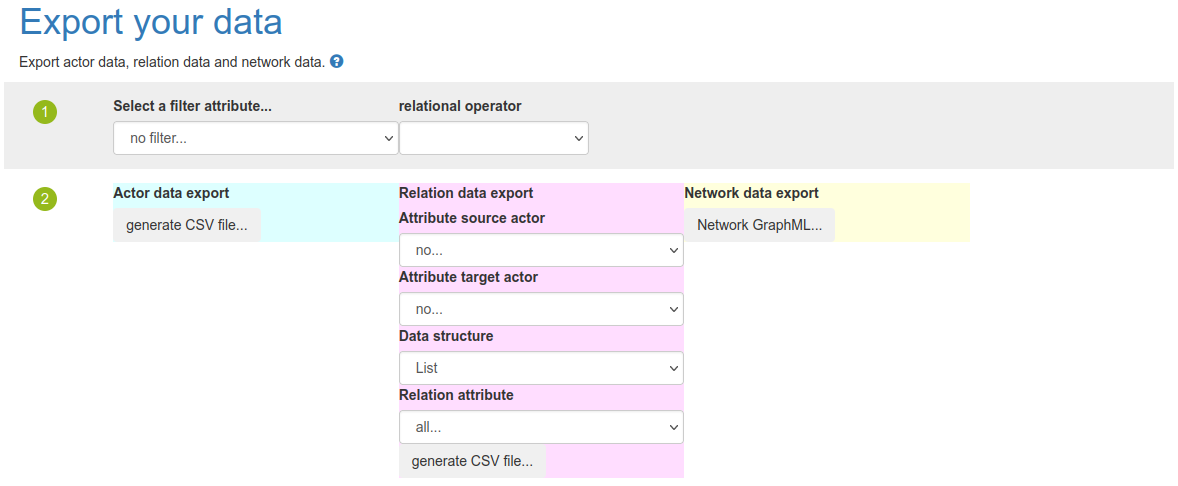
The module "Export data" shows two areas (1) and (2).
In (1) you can set a filter to export only a subset of your network data.
Example: Export only actors for which the attribute "Type" has the value "organization":

If you not set any filter, you will export all your data.
Area (2) shows three different colored columns: "Actor data export", "Relation data export" and "Network data export".
Actor data export
If you would like to export only actor data (without relational data), you click on button "generate CSV file" in the first blue column.
MyNetworkmap will generate a csv file for downloading. The csv file contains a data matrix.
Each row represents an actor, each column represents an attribute value.
You can open the csv file with a table editor tool (eg. LibreOffice, Microsoft Excel) or with R or Python or other tools.
In this example, the csv file will displayed as follow:
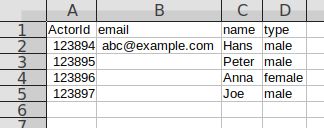
Column A contains an unique actor ID, column B contains in this example the values of an attribute called "email". Column C contains the data of the attribute "name" and column D contains the data of the attribute "type".
For example, row 2 contains the data of the actor with the ID 123894: email="abc@example.com", name="Hans", type="male".
Relation data export
The second column of (2) contains the relation data export:
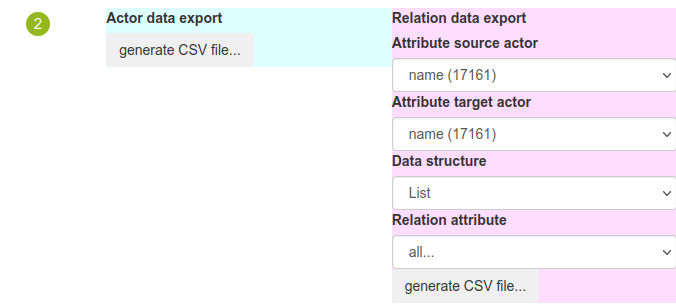
Attribute source actor / attribute target actor: Here, you can define with attribute value should be displayed (eg. for the actor name) for source actor (from him, the relation go in the direction of another actor) and target actor (to this actor the relations point).
In Relation attribute, you can set a filter for exporting only one specific relation attribute.
If you click on "generate CSV file", MyNetworkmap will generate a csv file.
You can open the csv file with a table editor tool (eg. LibreOffice, Microsoft Excel) or with R or Python or other tools.
In this example, the csv file will displayed as follow:
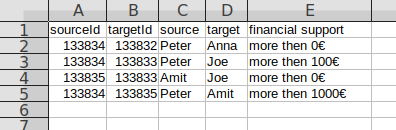
Each row represents an actor pair (source actor and target actor). Between this actor pair can exist one or more relations. These relations and some other data will be displayed in the columns.
The first column A contains the sourceId, a unqiue actor ID. Column B contains the targetId, also an unqiue actor ID.
Because, we set in the relation data export dialog "name" for source and target actor attribute, we can see the names of the actors in column C and column D.
Column E contains data of the relation attribute "financial support".
Example: Row number 2: Between actor "Peter" and actor "Anna" exists a relation "financial support" with a value of "more then 0€".
Network data export
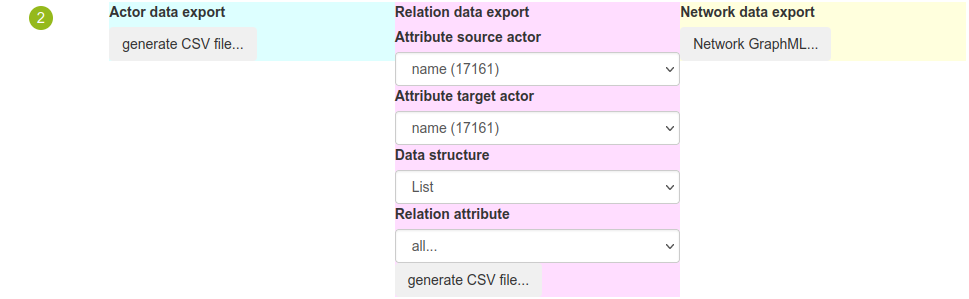
In the third column called "Network data export" you can export you network data as a "graphml" file. The graphml file contains actor data AND relation data together.
You can open a graphml file for example with Python or R.